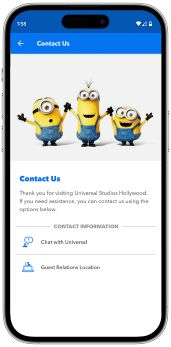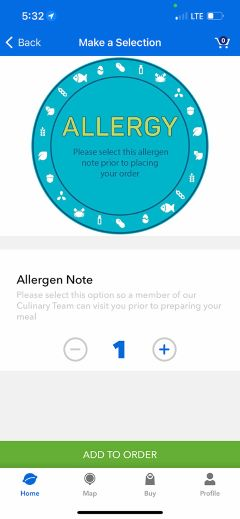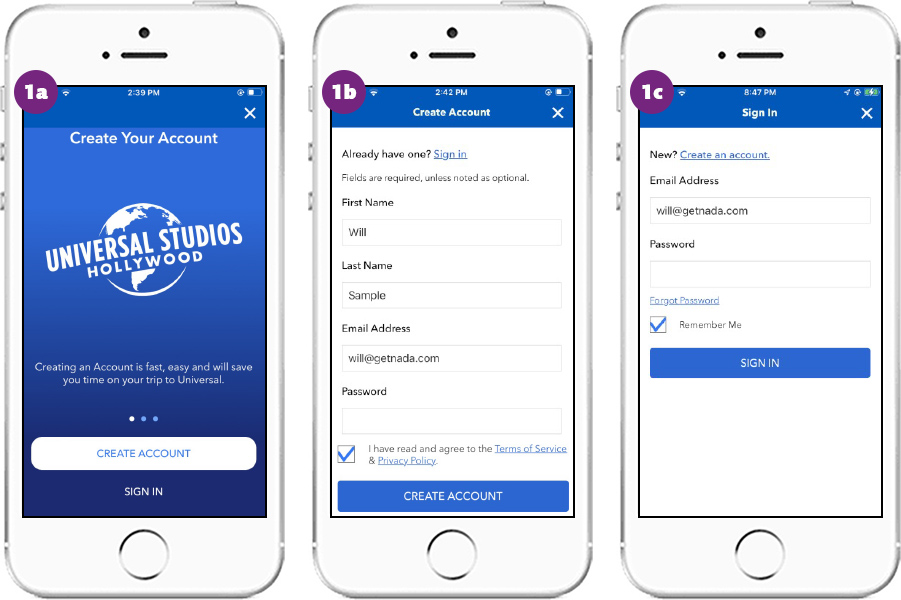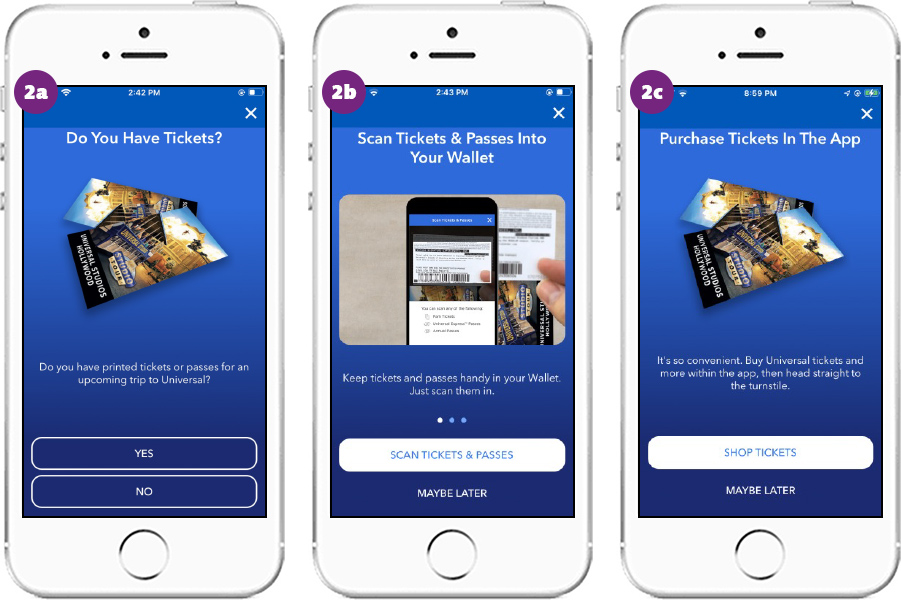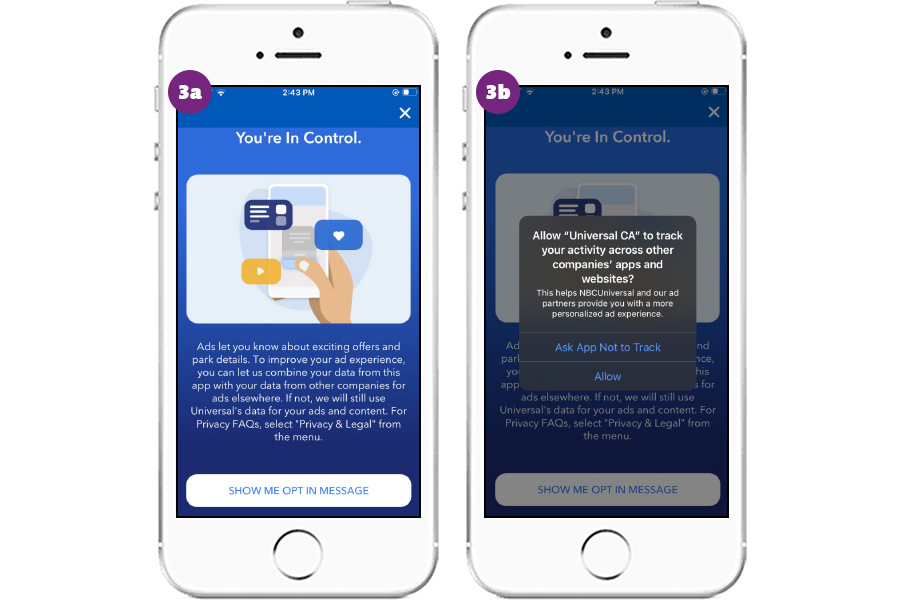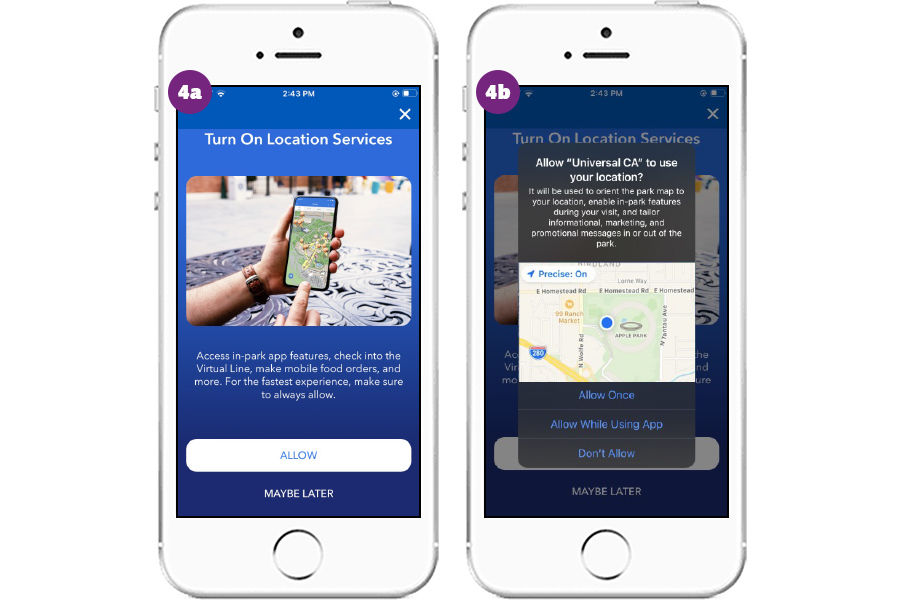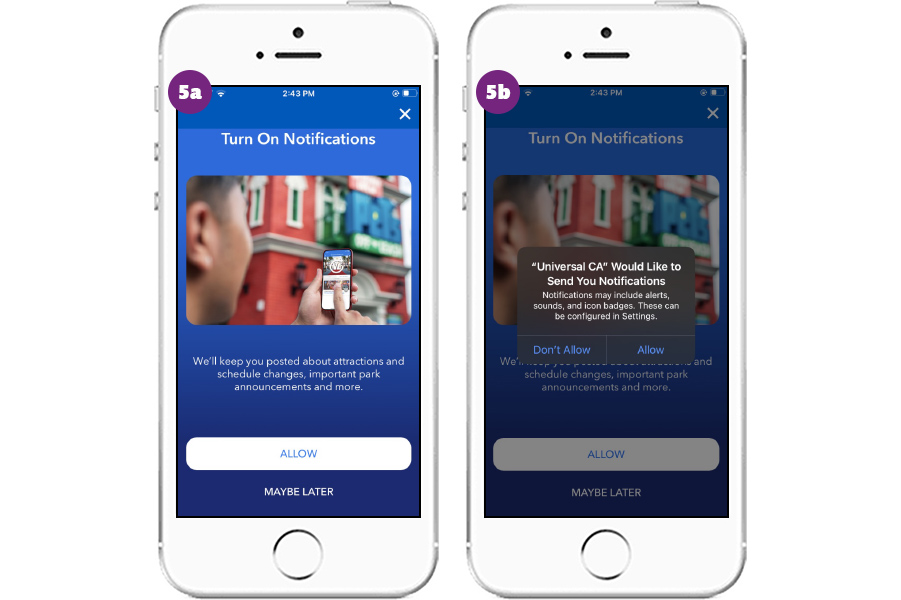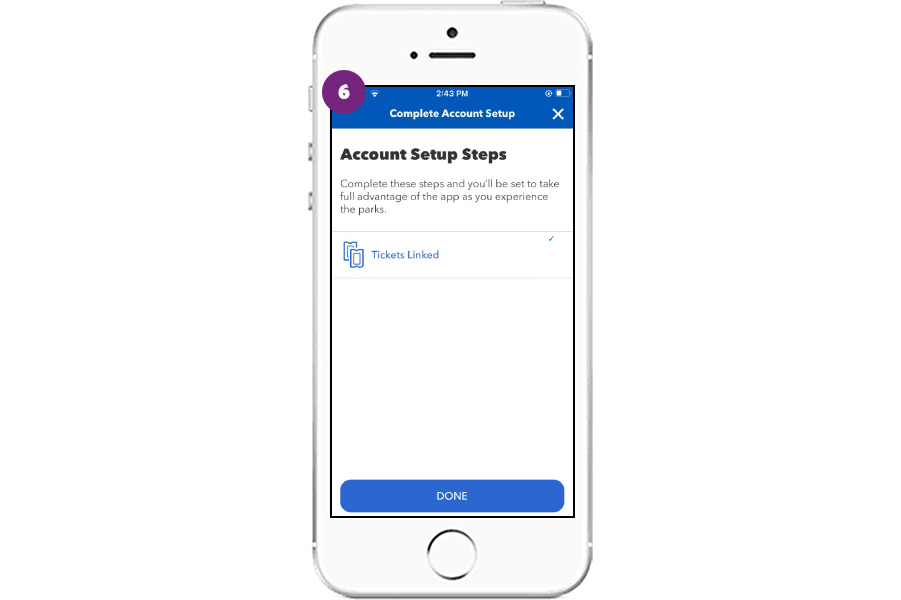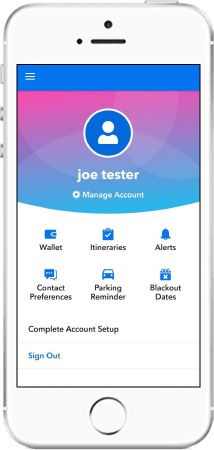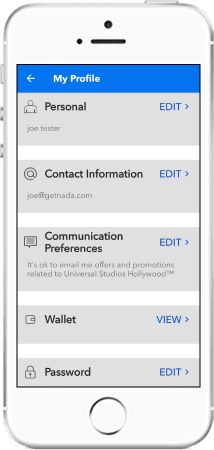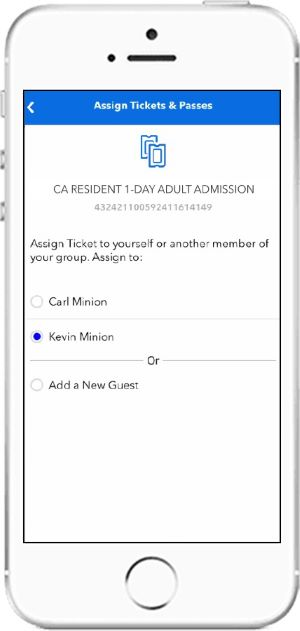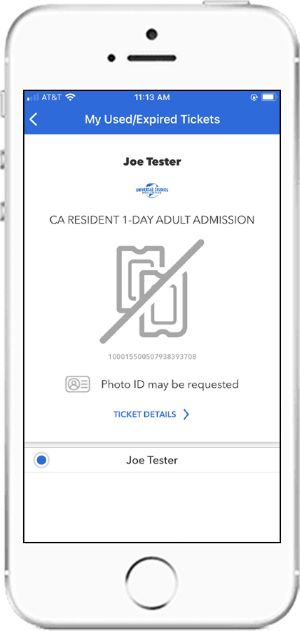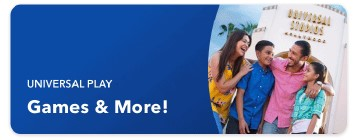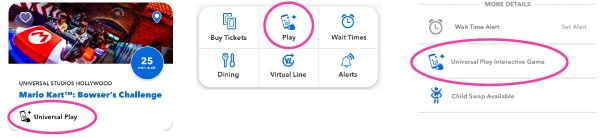|
Added 12/28/2023
|
|
|
Universal Studios Hollywood App
|
|
|
|
Universal Studios Hollywood App Features
With The Official Universal Studios Hollywood Resort App (free download), Guests can purchase and redeem select theme park tickets, see the latest wait times for rides and attractions, and more. It’s the ultimate must-have to make their trip even more epic.
See Wait Times
Guests can get accurate wait times for rides and attractions, along with schedules for show performances.
Create Itineraries
Guests can build the perfect itinerary to help plan their day. They can navigate a detailed map of Universal Studios Hollywood, with filters to narrow in on just the right thrills. They just tap the "+" on an attraction or experience to add it to their itinerary. Or guests can also pick from one of our recommended itineraries, geared towards "Young Kids", "Thrill Seekers" and more.
Theme Park & CityWalk Maps
Guests can use filters to find their perfect thrills and get detailed maps for Universal Studios Hollywood and CityWalk. Get information on all Universal Studios Hollywood dining and shopping.
Alerts & Notifications
-
Guests can set alerts when ride wait times reach five minutes, and as a reminder before show start times.
-
Guests can stay up to date on all things Universal Studios Hollywood with Park Notifications. Guests will get news on events, attractions and schedule changes at their fingertips.
Free Universal Wifi
Guests receive Universal WiFi free. They simply look for "UNIVERSAL" on their mobile device and follow the steps to connect.
Setup
1. Enable Wi-Fi in device settings
2. Select "Universal" in the list of available networks, and their browser will launch
3. Follow the on-screen prompts to sign in
Guest Feedback
The dynamic ‘Contact Us’ page under the "Wallet" page will allow guests to view Guest Services Locations in park and also chat with Universal's Chatbot! Guests can also access the ChatBot page directly by clicking on the "Profile" icon at the bottom right of the app and then clicking on "Chat with Universal".
|
|
|
|
|
|
|
|
|
|
|
|
|
|
|
UNIVERSAL PLAY
|
|
|
|
|
|
|
|
|
|
|
|
|
|
|
CHAT & VOICE APPS
|
|
|
|
|
|
|
|
|
|
|
|
|
|
|
|
|
Mobile Food & Drink Ordering
|
|
|
|
Mobile Food & Drink Ordering
Introducing a NEW way for guests to maximize their time at Universal Studios Hollywood. With Mobile Food & Drink Ordering, they can order their favorite food and beverages, right from their phone!
Requirements:
-
An iOS (Apple) or Android mobile device
-
The Official Universal Studios Hollywood App
-
A Universal Guest Account
-
Be located within the park
Guest Experience
How To Place an Order
1. In the Universal Studios Hollywood App, select "Order Food & Drinks" from the home screen
2. Select the restaurant from which they would like to place the order
3. Browse the menu for desired items
4. Add the desired menu items to the order and proceed to cart when ready to checkout
5. Scroll & select desired Pickup Time
-
If there is not a pickup time that accommodates the guests needs, guests are advised to order at the venue.
6. If a guest is not already logged into their Universal Guest Account, they will be prompted to log in or create a new account in order to proceed
7. Confirm payment method and place order
-
Once the guest clicks "Place My Order", they cannot make modifications to their order. If something needs to be added/modified, they either need to cancel the order or create a new order. The only thing that can be altered is the pickup time.
-
If plans change and they need to edit their pickup time; they should tap ‘Edit Pickup Time’ to explore and confirm a new pickup time.
-
Guests will receive 2 push notifications: 15 minutes before the Order Time & the minute the Order Pickup Window opens. Guests must have opted into in-app push notifications to receive the 2 push notifications.
8. Once the pickup time becomes available, the green “I’m Here, Prepare My Order” button will appear & push notification stating: “Your Order is Ready!” will appear.
9. Guests then follow the directions provided in the app or the signage in the restaurant to the pickup area
10. Guests can follow the order status by tracking the progress in the app. Guests will NOT receive a push notification when their order is ready
Participating Restaurants Pickup Locations*
Production Plaza (Upper Lot)
Wizarding World of Harry Potter (Upper Lot)
Springfield (Upper Lot)
Lower Lot
*Subject to change. Guests should always check the mobile app for the most current offerings and service type.
Guest Processes
Payment
-
During the order checkout process, Guests are required to login to their Universal Guest Account or create an account if they do not already have one.
-
Once logged into their account, Guests can pay for the order using a previously stored credit or debit card, or with a new card added at the time of placing an order.
Discounts
Select Pass Members will be able to apply their discount to their Mobile Food & Drink Order. Alcoholic beverages are excluded from the discounts. The following passes will be able to receive the discount via Mobile Food & Drink Ordering:
-
Gold & Platinum Pass Members
Modifications
Available modifiers/substitutions are selectable during the ordering flow. If a guest's desired modification is not available in the ordering flow, we recommend ordering in person with a Team Member.
Refunds
Guests requesting a refund for their Mobile Food & Drink Order can visit the restaurant from which they placed their order at or Guest Relations.
Alcoholic Beverages
Currently alcohol is unavailable for purchase via Mobile Food & Drink Ordering App (MFDO). Guests may continue to order alcoholic beverages at the register.
Changing/Missing or Not Seeing Pickup Times
-
If Guests need to change their pickup time, they can select a new time based on availability by tapping “Edit Pickup Time” on the order status screen.
-
If Guests miss their pickup time, they can select a new time based on availability, or they can cancel their order. Their payment method will not be charged if they decide to cancel their order, although the authorization may show on their card until it has cleared.
-
If Guests are not seeing pickup times in the app, they should make sure they are using the most up-to-date version of the Universal Studios Hollywood App. If they still cannot place a Mobile Food & Drink Order, they should place an order at a register with a Team Member at the location.
|
Special Dietary Needs/Allergen Request
Guests can add an allergen note to their Mobile Food & Drink Ordering so a member of our Food & Beverage (F&B) Leadership Team can discuss the allergen prior to preparing the order. Guests should ensure that this $0 value “item” is added to their cart when checking out.
|
|
|
|
|
|
|
|
|
Guest Accounts
|
|
|
|
Account Setup
Below is a step by step guide of the 6 major components for setting up a Universal Studios Hollywood Guest Account:
1. Create a Guest Account or sign into an Existing One
2. Scan and Assign Tickets or Purchase New Ones
3. Mobile App Privacy Permission Setup (IOS Only feature)
-
The prompt ensures the company’s compliance with Apple’s privacy guidelines. It lets users allow or deny NBCUniversal the use of personal data to provide personalized ad experiences.
4. Location Permission Setup
5. Notification Permission Setup
6. Complete Account Setup
Account Dashboard
Once a guest has signed into the account, they will be able to access the following from the account dashboard by clicking on the profile icon on the bottom right corner of the page:
-
Dashboard: “Sign In or Create their Account” or reset their password by clicking “Forgot Password”
-
Wallet: Access their Wallet with all of their tickets/entitlements with their account. They will also be able to start the process to Scan and Assist tickets/entitlements to their guest account.
-
Contact Preferences: Manage their account preferences and make any changes to the listed fields
-
Manage Account: Opt in or out of promotional emails for both Universal Studios Hollywood and Universal Orlando Resort.
|
|
|
|
|
|
|
Virtual Line
|
|
|
|
Features
Guests can use the official Universal Studios Hollywood Resort app to make Virtual Line reservations and ride* – or enter the land – the same day.
|
|
-
Guests make their reservation and ride the same day. Guests will need to be on property to select a Virtual Line time.
-
Guests can cancel their reservation as well as modify their selected time and party size as long as there is availability to do so. Maximum party size for a Virtual Line reservation is 12 guests.
-
Guests will be able to have a total of 2 Virtual Line reservations at a time.
-
Guests should check the app often as Virtual Line reservations for all participating attractions will be released to guests at park open, 11am, 2pm and 4pm.
-
Guests can also get instant alerts if their time is adjusted.
*For SUPER NINTENDO WORLD™, the Virtual Line reservation is solely for entry into the Land. Virtual Line reservation is not available for the Mario Kart™: Bowser's Challenge attraction.
*Reservations are limited in number and based on space availability throughout the day. Guests with Universal Express privileges will have reservation-free entry into SUPER NINTENDO WORLD™ once per day (after 3 p.m. for Platinum Pass members) when reservations are required to enter the land.
|
Making Virtual Line Reservations
|
|
Select an Attraction, Land or Experience
1. On the home screen, select virtual line
2. Tap on the “Virtual Line Venues” tab to see a list of available attractions/lands.
3. Select the attraction you want to ride and tap “Virtual Line Pass – Reserve”
-
If the attraction/land is sold out/at capacity, the guest can no longer enter the Virtual Line flow and the following prompt will display: No Return Times Available.
-
Available experiences subject to change. For entry to SUPER NINTENDO WORLD™, reservations may not be required at certain times. If the land does not appear in the options selection for Virtual Line Venues, it is not required that day.
|
|
|
Set Pass Details
1. Select how many people are in the travel party.
2. Select a return time.
3. Tap “Reserve Virtual Line Pass” to complete the reservation.
4. Relax, play and explore until the scheduled time.
|
|
|
Head to the Attraction at Reservation Time
1. Guests will receive an alert when it’s time to enter. They should head to the attraction entrance anytime within the reservation window.
2. Guest makes sure they have the QR code accessible and that the entire party is with them.
3. Once the time has passed, guests can book another Virtual Line reservation.
-
If the VL reservation was not redeemed and the grace period that’s set in the VL administration portal has passed, the reservation will not be automatically removed and will remain visible on the device. If a Guest wants to be able to make a new reservation for that venue OR for another venue, they will need to manually remove it.
|
Eligible Attractions
The Virtual Line experience use for each attraction/land is subject to change daily. Not all attractions/lands will always offer the Virtual Line experience. Guests should check the app for the most up-to-date list of attractions.
Universal Studios Hollywood
-
The Secret Life of Pets: Off the Leash!
-
SUPER NINTENDO WORLD™ (land only)
Questions & Issues
Guest Missed Reservation Time
If a guest misses their return time, please have them see an Attractions Attendant at the entrance to the attraction. They may be required to make another Virtual Line reservation for a later time to experience the attraction.
Guest Does Not Have Universal Studios Hollywood App
Guests that do not have a phone or do not want to download the app can make Virtual Line return times by going to one of the following locations:
-
The Secret Life of Pets: Off the Leash!
-
Express Ticket Vs. Virtual Line
A guest with a valid Universal Express Ticket does not have to make a Virtual Line reservation at attractions with a Universal Express queue – they can proceed directly to the attraction entrance whenever they wish to experience it and enter the Express queue.
Virtual Line does not grant Universal Express access. The Universal Express Ticket is a separate offering. With the Universal Express Ticket, guests can bypass the regular lines at participating rides and attractions.
|
|
|
|
|
|
|
Scan & Assign Tickets
|
|
|
|
Scan and Assign is a linking flow design that will allow for a clear understanding of what each product is and who it is linked too. Steps are outlined below:
|
Step 1:
When accessing the Wallet function, tap on the “SCAN TICKETS & ADD ONS” function.
|
|
|
|
|
|
Step 2:
When using this function for the first time, a prompt will request use of the phone’s camera by the app will appear.
|
|
|
|
|
|
Step 3:
Camera can be used to scan ticket after approval or ticket number can be entered manually to assign it.
|
|
|
|
|
|
|
Step 4:
4a: For entitlements with Names attached to the product: Guests with entitlements that already have a name attached (like a product purchased at the front gate or one purchased through the ticket store when checking out a “Guest”) will not be able to be assigned a different name. The system will either look for a matching name in the travel party OR create a new travel party member with that name. At this point the ticket will be assign and the process completed.
4b: For entitlements that do not have a Name attached: Guests that purchased entitlements without a name and did not assign one will require to select an existing guest in the travel party or “add a new guest”.
|
4a
|
4b
|
|
|
|
|
Step 5:
When selecting the “Add a New Guest” option, the new guest’s information will need to be added and then click “Done” in order to proceed.
|
|
|
|
|
|
Step 6:
The new added guest to the travel party will appear in the menu in order to link it to them by selecting them and pressing “Done”.
|
|
|
|
|
|
Step 7:
After this the ticket will be assigned to the guest and the system will prompt you to either “SCAN MORE” or “FINISH SCANNING” additional entitlements. Guests will then be able to view their tickets in the wallet and tap the desired ticket for additional information (Name assigned to ticket, Ticket Type, QR code to scan at the gate).
|
|
Unlinking Tickets
Once a ticket is linked to a profile a Guest cannot unlink it themselves. A team member with access to Team Member Tools can link/unlink tickets for a guest if needed. Additionally, the USH Guest Relations Team at the Guest Contact Center has access to link and unlink entitlements
Questions & Issues
Below is a list of possible errors a user may encounter and the resolution. Many scenarios can be rectified by Guest Relations and Guest Communications teams in Universal Studios Hollywood and the Guest Contact Center in Orlando with access to Team Member Tools (TMT).
Invalid Scans
Guests should try to enter the visual ID manually, as there may have been an error reading the barcode
|
Some Entitlements not generating a QR Code
For the safety and integrity of all guest accounts and tickets, a handful of products will not generate a scannable QR code. Although guests will be able to link their ticket to the account, the screen will look like the sample on the right. In these scenarios, the guest will need to present the physical ticket. Internally, this is a safety mechanism to prevent fraud and provide Universal Studios Hollywood current data on the ticket’s status.
|
|
Error Messages
“Sorry, you have exceeded the maximum number of invalid linking attempts. Please wait before trying again or receive direct assistance from a team member in the park.”
-
This means the guest has tried to link too many tickets in a certain amount of time. This scenario is unlikely but is there to protect against fraud. A Team members with Team Member Tools access will be able to assist.
“Sorry, we are having some trouble. Please try again. If this issue persists, please contact Guest Services.”
-
Guest should try again as this can relate to several issues. If not, a Team Member with TMT access will be able to assist.
“Sorry, you've reached the maximum number of linked products for this order or product category.”
-
This scenario should be uncommon as the maximum quantity of product is very high. If the issue persist, a Team member with TMT access will be able to assist with linking the products.
“Sorry, this entitlement has already been linked. Please enter a valid Ticket Number for your purchase.”
-
This entitlement has already been linked to another registered account. It cannot be linked once this happens.
“Sorry, we could not add the Guest at this time. Please try again.” or “Sorry, we could not assign this Ticket or Pass at this time. Please try again later.”
-
This is an issue with the backend services if it occurs the guest should try again. If the issue persist, a Team member with TMT access will be able to assist.
Most Issues
1. Pull to refresh
-
On the wait time page, drag down and wait times should refresh
2. Force Quit the app
-
Apple: Swipe up to close. Reopen the app.
-
Android: Tap app switch button. Swipe to the side to close. Reopen the app.
3. Update/reinstall
-
Apple: Tap and hold the icon until it shakes. Press "x". Go to the App Store and re-download the app.
-
Android: Go under "Settings." Tap "Apps". Tap the "Uninstall" button. Go to Google Play and re-download
|
|
|
|
|
|
|
Universal Play - Overview
|
|
|
|
Universal Play is the home to centralize gaming and connected experiences within the mobile app. It allows guests to easily see what games are available for them to play, learn more about specific games, and provide a consistent navigation experience for opening games.
Universal Play consists of 3 main components
|
LANDING PAGE
|
|
General overview of Universal Play and games available to play within the app.
1. Back arrow to previous app screen
2. Sign In page for Universal Guest Profile (only visible if not logged in already)
3. Tour of Universal Play
4. Sign In page for Universal Guest Profile (only visible if not logged in already)
5. Create New Account page to register for a new Universal Guest Profile (only visible if not logged in already)
6. Opens SUPER NINTENDO WORLD™ Game Detail page (see next page)
7. Opens SUPER NINTENDO WORLD™ Game for Play
8. Teaser space for additional games coming to Universal Play in the future
|
|
|
|
|
|
|
|
GAME DETAIL PAGE
|
|
Overview of a specific game with more detail about gameplay, locations and connected items.
1. Back arrow to previous app screen
2. Sign In page for Universal Guest Profile (only visible if not logged in already)
3. Sign In page for Universal Guest Profile (only visible if not logged in already)
4. Tour of Universal Play
5. Create New Account page to register for a new Universal Guest Profile (only visible if not logged in already)
6. Game Description
7. Getting Started Overview Carousel
8. Text Description of game play location
9. Text Description of optional accessories
10. Opens SUPER NINTENDO WORLD™ Game for Play
11. Return to Universal Play Landing Page
12. Mini Map with POI pin for game play location
|
|
|
|
|
|
|
|
SWIMLANE CARDS AND ENTRY POINTS
|
|
Content or links within the app that will take users to the Landing Page or a specific game detail page.
|
|
|
Universal Play Swimlane Cards
On the Home tab of the USH mobile app, users may see new cards within various swimlanes. Depending on the placement, this may link a user to the Universal Play landing page or a specific. game detail page related to the location of the link.
|
|
|
|
|
|
|
Universal Play Mini Banner
The mini banner will link users to the Universal Play Landing page, which outlines what games are available to play or are coming soon. Once a user has updated to version 1.51 of the USH mobile app, the mini banner will be visible in the following app locations starting on February 8, 2023:
|
|
|
|
|
|
|
Universal Play Icon/Link
The Universal Play Icon may also be visible on specific POI cards, pages or quick links within the app. Depending on the placement, this may link a user to the Universal Play landing page or a specific game detail page related to the location of the link
|
|
|
|
|
|
|
|
|
|
Scanning Power-Up Bands
|
|
|
|
|
1. Guests click on the SUPER NINTENDO WORLD™ Icon ion the quick links
2. Guests select the “Scan Band” option
3. Scan the QR Code on the Back of the Power-Up Band to Link
|
|
|
|
|
|
|
|
|
Things to Note
-
The SUPER NINTENDO WORLD™ quick link is only for accessing the game.
-
Guests must have version 1.49 (or later) of the USH mobile app to access the game. Once installed, you can open the app, select the SUPER NINTENDO WORLD quick link to open the game which will allow you to link your band by scanning the QR code within the game itself.
-
Guests must enable camera access to scan a Power-Up Band into their app.
-
Guests should connect to UNIVERSAL Wifi or ensure they have a good cellular connection to avoid connectivity issues.
-
Linked Power-Up Bands will automatically save to their Guest Profile if signed into the USH Mobile App when linked. It is not required to scan a band in the mobile app to collect coins and stamps. Guests who choose to not link their band to the mobile app can check their progress by tapping their band at one of the checkpoint kiosks within the land.
-
Guests can link multiple power-up bands to a single device. If the app is signed into their Universal guest account, those linked bands will automatically be connected to any devices signed into that guest profile.
-
Bands can be linked to link multiple devices, however any points and stamps earned will remain tied to the band and visible. Gameplay is linked to the band itself and not the mobile device to which it is linked.
-
It is not possible to transfer progress and achievements from one band to another.
|
|
|
|
|
|
|
FAQ's
|
|
|
|
1. What games can I play in Universal Play?
As of February 2023, the SUPER NINTNEDO WORLD™ companion game is available in Universal Play. More games and interactive experiences are planned.
2. What version of the app do I need to access Universal Play?
Guests should ensure they are on version 1.51 or later of the USH Mobile App in order to experience Universal Play. Older versions of the app will not be able to access Universal Play features.
3. What are the benefits of signing into my Universal Guest Profile?
Signing into your Universal Guest Profile allows you to have a more customized experience within Universal Play in the future. For SUPER NINTENDO WORLD™ signing into your guest account allows you to sync your progress and previously linked Power- Up bands across your devices.
4. Do I have to sign-in to the app to play a game in the app?
No, it is not required to be signed into a guest account to play games in Universal Play. It is highly encouraged to have a more personalized experience.
|
|
|
|
|
|
|
Chatbox & Alexa
|
|
|
|
Chatbot on Facebook Messenger and Amazon’s Alexa are existing technology platforms that now Universal Studios Hollywood Guests can utilize to further enhance their overall experience by allowing them to quickly and easily obtain real-time information while planning or experiencing their vacation.
|
Chatbot: Facebook Messenger
|
Chatbots (“Bots”) are software programs that enable text-based messaging to allow consumers to simply ‘chat’ or ‘message’ their favorite brands privately. They use Natural Language Processing: Artificial Intelligence to phrase written or spoken words to determine intent and context.
Guests will be able to access the Universal Studios Hollywood Chatbot by visiting Universal Studios Hollywood’s Facebook page and starting a conversation through Facebook Messenger to obtain real-time resort information/guest service.
|
|
|
|
|
Available Info
Universal Chatbot utilizes existing content found in the Universal Studios Hollywood App. The following real-time resort information is accessible:
-
-
-
-
Point of Interest Locations/Descriptions
-
Such as: Restrooms, Guest Services, Attractions and Restaurants
Main Benefit
The Universal Studios Hollywood Chatbot gives our Guests personalized communication directly from us so they can get information that they need quickly, whenever they want it, wherever they are.
Further Assistance
Guests can simply request to speak with a Team Member within their Facebook Messenger to be instantly connected to Guest Services who will have full access to the Guest’s chat history so they can assist them quickly and accurately. If the bot does not know an answer to a Guest’s request it will then handoff the conversation to Guest Services to ensure their question is answered.
Languages
Currently supports English language questions, but can connect the user to Guest Services for further assistance.
Universal Orlando Support
Universal Orlando has also released a Chatbot on Facebook Messenger. The Universal Orlando Chatbot can be accessed through their Facebook Page.
|
|
Amazon Alexa
|
|
|
Alexa is an existing technology from Amazon that allows users to engage and interact with artificial intelligence to obtain real-time information on a variety of topics.
Guests will be able to access the Universal Studios Hollywood Alexa skill by visiting the Amazon Alexa Skill Store at Amazon.com and enabling the Universal Studios Hollywood Alexa skill on their Amazon Echo device.
|
|
|
|
|
|
How to Use
Users can simply ask Alexa questions that they have about the resort. Example below:
1. User: “Alexa, ask Universal Studios Hollywood where is WaterWorld®?"
2. Alexa: “Happy to help! WaterWorld® is located in the Upper Lot at Universal Studios Hollywood”
Further Assistance
Alexa users can say "Help" or "Can I talk to a person" at any time to get further assistance.
Languages
The Universal Alexa skills only listen and respond in English.
Available Info
Universal Alexa Skill utilizes existing content found in the Universal Studios Hollywood App. The following real-time resort information is accessible:
-
-
-
-
Point of Interest Locations/Descriptions
-
Such as: Restrooms, Guest Services, Attractions and Restaurants
Universal Orlando Support
A guest who enables the Universal skill for Amazon Alexa will be able to switch between Universal Orlando Resort and Universal Studios Hollywood content by simply saying "Alexa, change my park to (Universal Orlando Resort/Universal Studios Hollywood)."
|
|
|
|
|
|
|